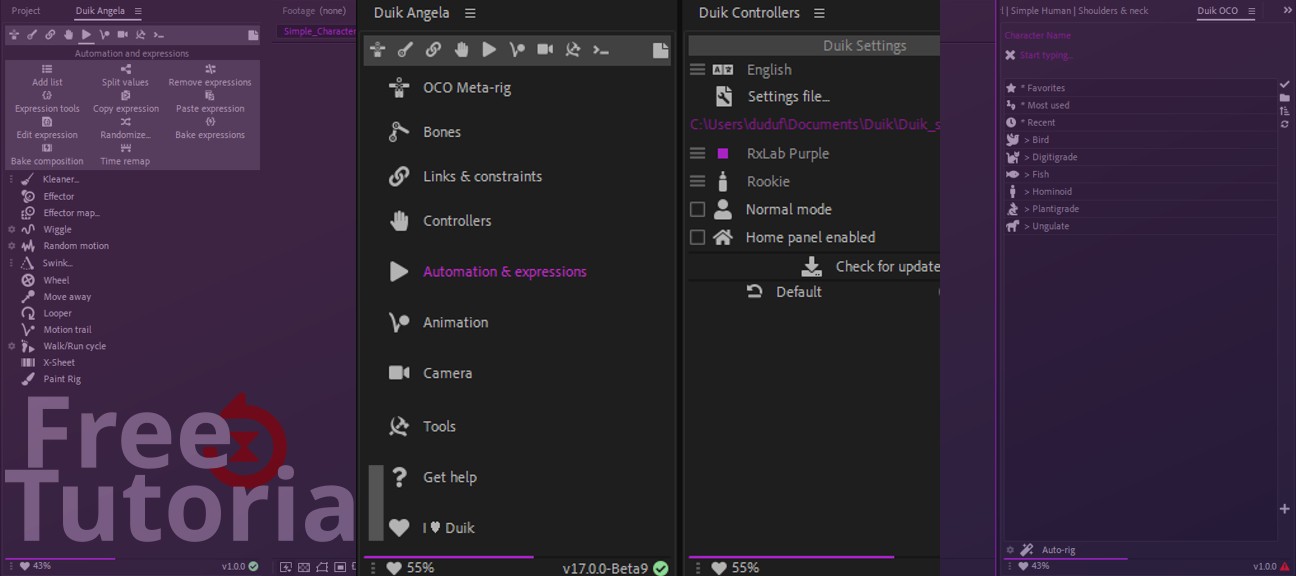Duration: 12 mn
In this tutorial, you’ll learn how to install Duik , either for all users of the computer (if you have administrative rights) or for the current user.
We’ll also take a tour of the UI and the available settings , before learning how to use the simple yet powerful Notes panel
1- Install Duik and First Look [
JavaScript is disabled
Video Player is loading.
Play Video Play Skip backward 10 seconds Skip forward 10 seconds Current Time 0:00
Duration -:-
Seek to live, currently behind live LIVE Remaining Time - -:-
Picture-in-Picture Fullscreen This is a modal window.
The media could not be loaded, either because the server or network failed or because the format is not supported.
Beginning of dialog window. Escape will cancel and close the window.
Text Color White Black Red Green Blue Yellow Magenta Cyan Opacity Opaque Semi-Transparent Text Background Color Black White Red Green Blue Yellow Magenta Cyan Opacity Opaque Semi-Transparent Transparent Caption Area Background Color Black White Red Green Blue Yellow Magenta Cyan Opacity Transparent Semi-Transparent Opaque
Font Size 50% 75% 100% 125% 150% 175% 200% 300% 400% Text Edge Style None Raised Depressed Uniform Dropshadow Font Family Proportional Sans-Serif Monospace Sans-Serif Proportional Serif Monospace Serif Casual Script Small Caps Reset restore all settings to the default values Done
Close Modal Dialog End of dialog window.
▷ Regarder cette vidéo en français
Installation path:
Windows: C:\Programs\Adobe\Adobe After Effects 20XX\Support Files\Scripts\ScriptUI Panels
MacOS: /Applications/Adobe After Effects 20XX/Scripts/ScriptUI Panels 2- Settings
JavaScript is disabled
Video Player is loading.
Play Video Play Skip backward 10 seconds Skip forward 10 seconds Current Time 0:00
Duration -:-
Seek to live, currently behind live LIVE Remaining Time - -:-
Picture-in-Picture Fullscreen This is a modal window.
The media could not be loaded, either because the server or network failed or because the format is not supported.
Beginning of dialog window. Escape will cancel and close the window.
Text Color White Black Red Green Blue Yellow Magenta Cyan Opacity Opaque Semi-Transparent Text Background Color Black White Red Green Blue Yellow Magenta Cyan Opacity Opaque Semi-Transparent Transparent Caption Area Background Color Black White Red Green Blue Yellow Magenta Cyan Opacity Transparent Semi-Transparent Opaque
Font Size 50% 75% 100% 125% 150% 175% 200% 300% 400% Text Edge Style None Raised Depressed Uniform Dropshadow Font Family Proportional Sans-Serif Monospace Sans-Serif Proportional Serif Monospace Serif Casual Script Small Caps Reset restore all settings to the default values Done
Close Modal Dialog End of dialog window.
▷ Regarder cette vidéo en français
3- Duik Notes
JavaScript is disabled
Video Player is loading.
Play Video Play Skip backward 10 seconds Skip forward 10 seconds Current Time 0:00
Duration -:-
Seek to live, currently behind live LIVE Remaining Time - -:-
Picture-in-Picture Fullscreen This is a modal window.
The media could not be loaded, either because the server or network failed or because the format is not supported.
Beginning of dialog window. Escape will cancel and close the window.
Text Color White Black Red Green Blue Yellow Magenta Cyan Opacity Opaque Semi-Transparent Text Background Color Black White Red Green Blue Yellow Magenta Cyan Opacity Opaque Semi-Transparent Transparent Caption Area Background Color Black White Red Green Blue Yellow Magenta Cyan Opacity Transparent Semi-Transparent Opaque
Font Size 50% 75% 100% 125% 150% 175% 200% 300% 400% Text Edge Style None Raised Depressed Uniform Dropshadow Font Family Proportional Sans-Serif Monospace Sans-Serif Proportional Serif Monospace Serif Casual Script Small Caps Reset restore all settings to the default values Done
Close Modal Dialog End of dialog window.
▷ Regarder cette vidéo en français
Conclusion If you need help , join us on our chat server on chat.rxlab.info
You can also use the comments below if you have questions about this tutorial, and don’t hesitate to answer other people comments and questions , help each other , this space is here for the community !
Premium Tutorials All Tutorials